How to upload products to OpenCart from CSV using CSV Import PRO

To. Upload products to OpenCart From the simplest CSV format We need the file itself and the installed CSV Import PRO module which can be downloaded from our website. The module is installed through the usual standard add-on installer, files are not overwritten. Let's consider a file for import, it must be in CSV format and the only thing I ask you to pay attention to is the line separator. There is a comma and there is a semicolon, or it can also be any other character. To check this, open the file in any text editor, for example EM Editor. For example, we will import a file from the Admit Ad affiliate program, where we will pick it up from the link. And so, opening the file in the editor, we see that we have a semicolon separator. & Nbsp; & nbsp;
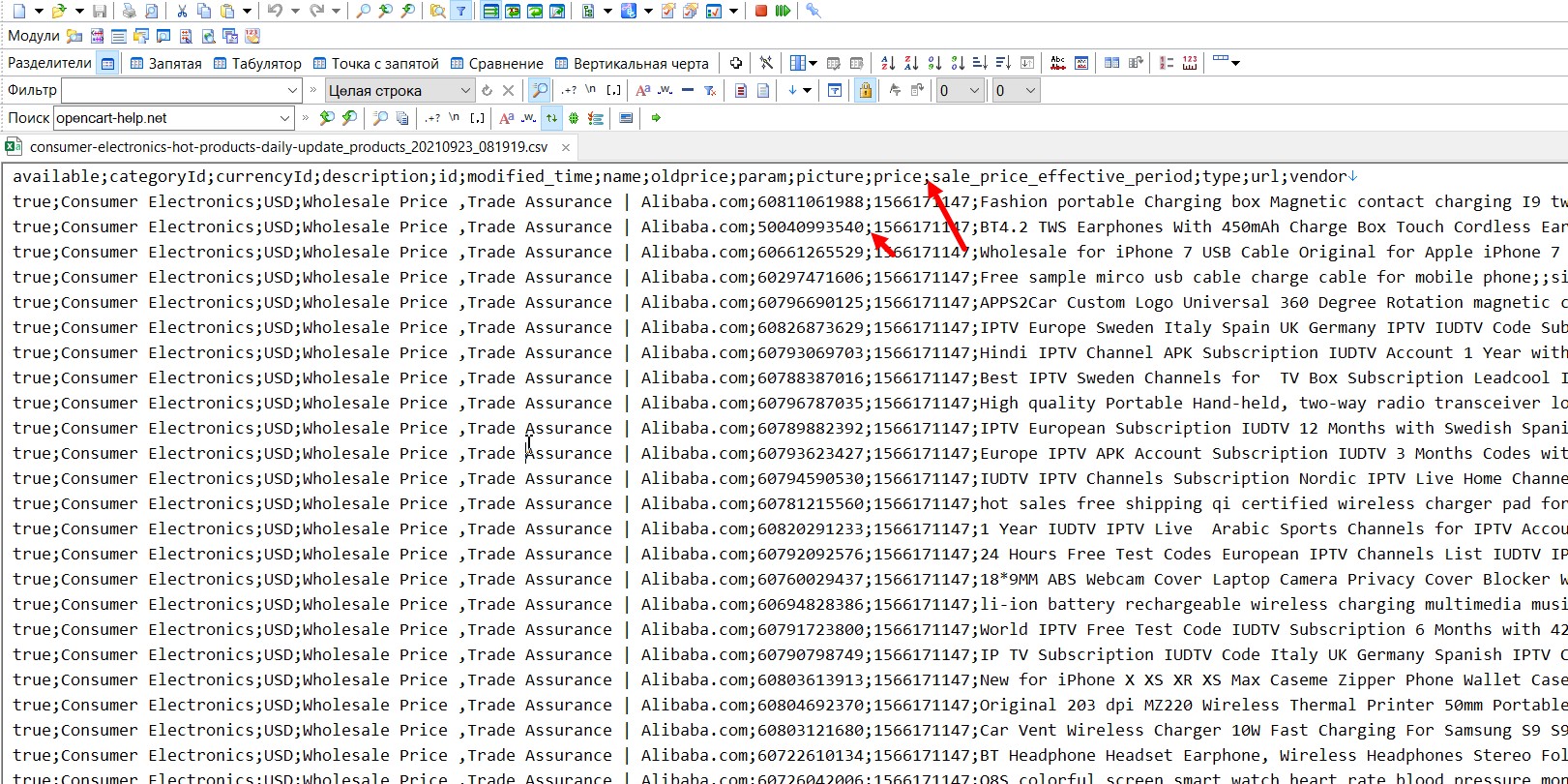
In the module settings, specify the separator ;
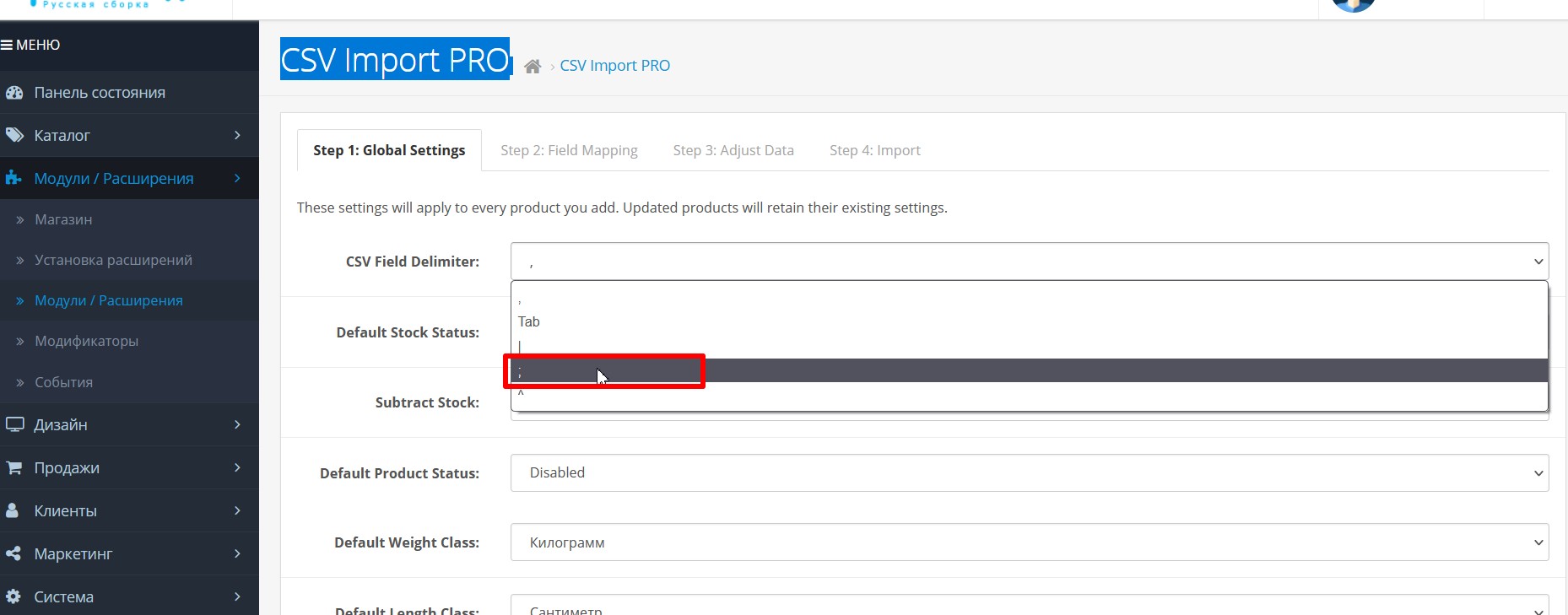
Next, make the following settings:
Default Stock Status: Responsible for what status the goods with a quantity of zero. If you import a quantity, then we put it out of stock
Subtract Stock: Subtract goods from the warehouse or not
Default Product Status: After import, the goods are included or not
Here I think everyone understands the length, width measurements and tax classes.
Add Categories to Top Bar: & nbsp ; If yes, then the import will create categories
Download Remote Images: If yes, then the import will download images
File field markup
Now open CSV And look at the file markup, we need the first line that indicates the data type.
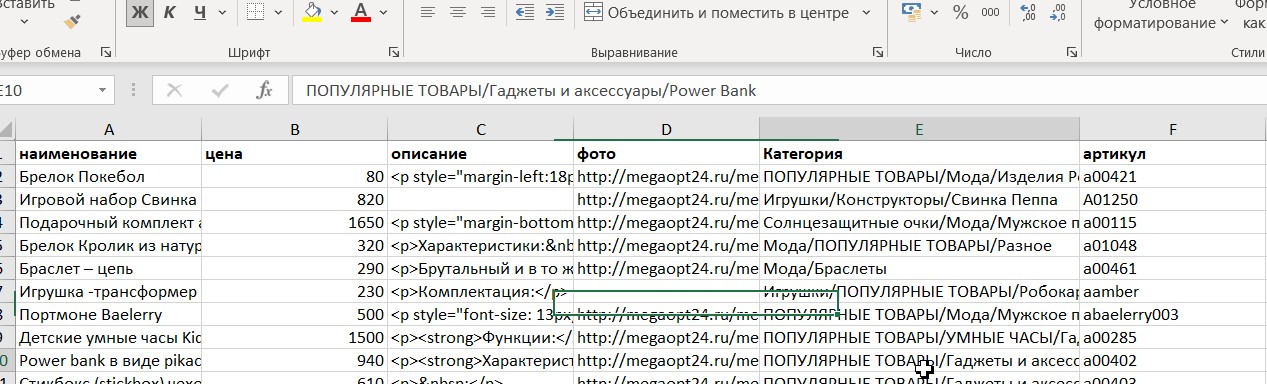
We see the first line: Name, price, description, etc. We will put this data into the module for marking what to import where. I draw your attention to the fact that the headings must be case-sensitive and exactly match the file.
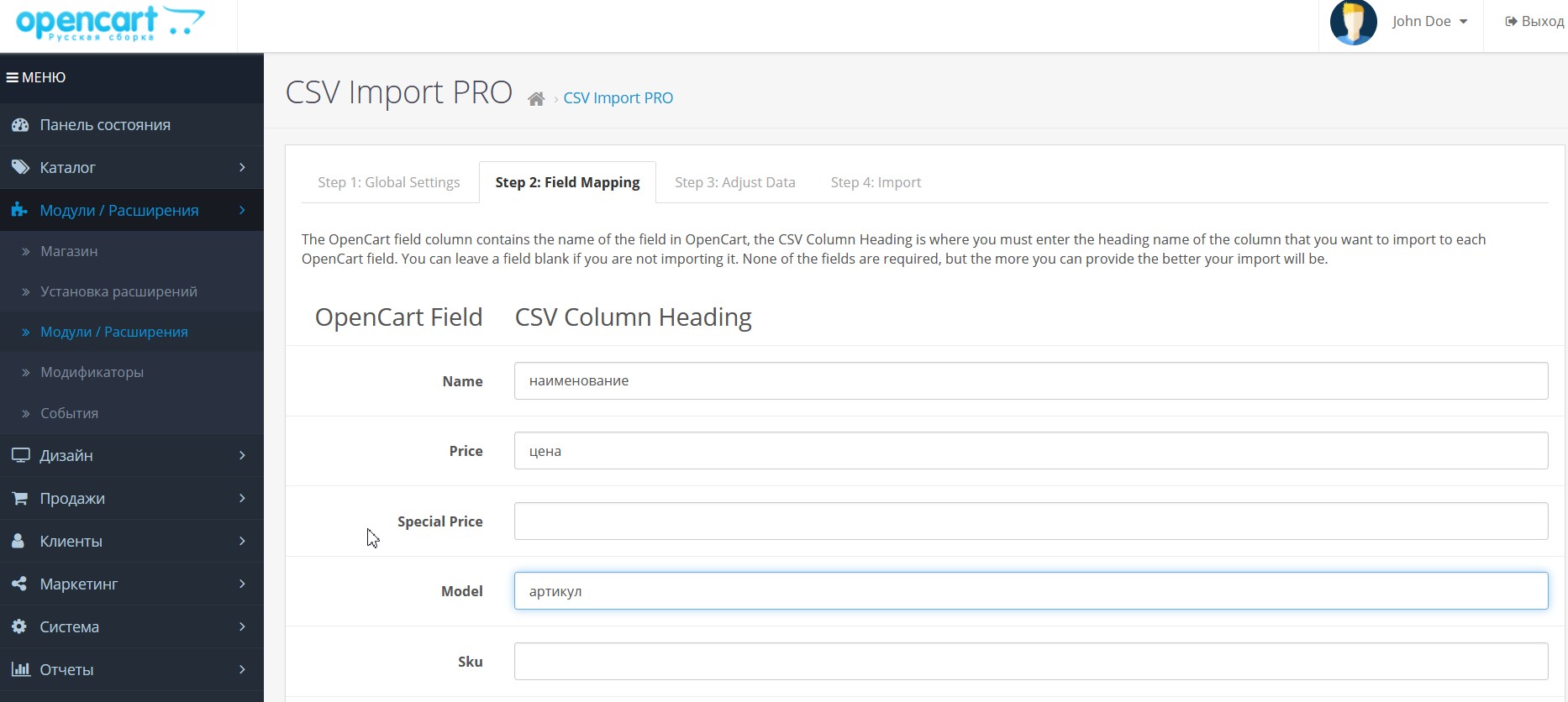
The third step is to replace the data setting.
In the third step, we can add a price mark, specify a category separator, or add or remove text in the file columns. In our case, the category separator is a slash / To add a price tag you just need to specify a value for example: To add 10%, use 1.10, to remove 10%, use 0.90
On this page you run import after all your settings and the comparisons will be ready. First choose which type of import you are want to start - add, update or reset. Then if there is any products you wish to exclude from import, you can say “exclude any products that have & lt; field & gt; with this & lt; value & gt ;. For example, you can exclude all products that have stock is 0. You must specify stock in the column field and 0 in the field values. Finally, either download the file or enter the url in the appropriate field and click Import.
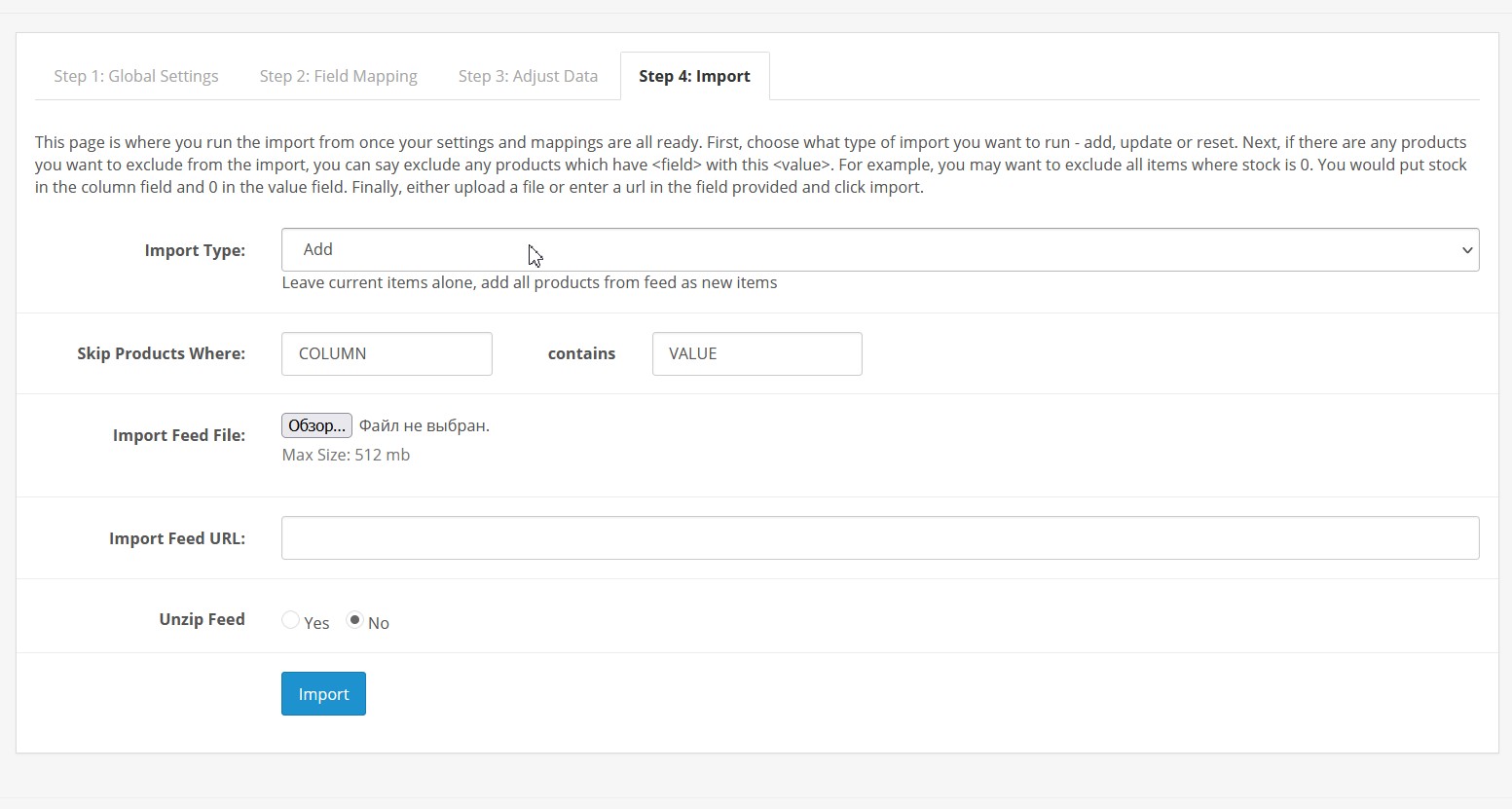
I wish you a successful import, if you don't understand anything, write.


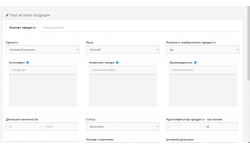
1 Comment(s)
Добрый день! Мы импортируем товары в CSV уже очень давно. Еще на старый ручной сайт нам его поставили. Выходим по ссылке, данной им. В данный момент импорт стал не корректным. Вы можете нам помочь разобраться? естественно не бесплатно? Cпасибо.
С такими вопросами лучше в л.с писать мне
Leave a Comment